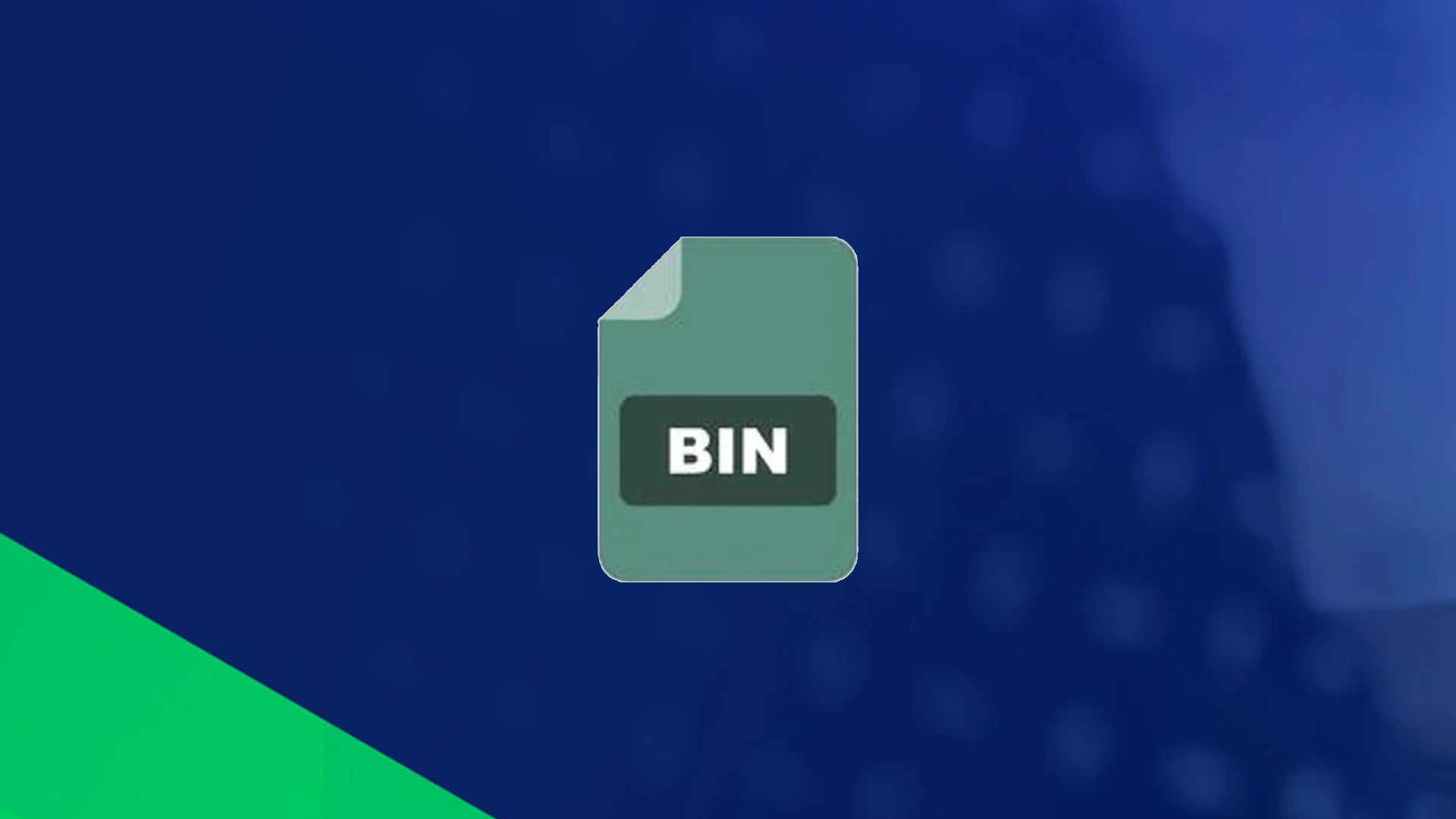Android applications are packaged in the APK (Android Package Format) format. The default. APK files are occasionally saved as .BIN files due to a mistake. Consequently, you won’t be able to install or access the file without using a third-party program. To manage the .BIN file format, there are various simple to install and use apps available.
The .BIN file format was created to hold information in binary format. The binary format is compatible with disc storage, allowing media files to be saved and stored on a physical disc.
However, using a disc for storage is becoming less prevalent, and the file format does not convert to new digital storage formats, requiring modification to extract the data and move to a format that can be read by Android smartphones and other relevant digital reader formats.
Some .BIN files, however, are protected and will not convert. Without breaking past a layer of security protection, converting media from a copyright DVD or CD, for example, will not operate. It is also unlawful, and you would be better off obtaining a digital version of the same media.
Change the file’s extension and utilise a third-party plugin to install or convert individual files if the application is in the .BIN file format.
Google Play Store has applications that convert BIN files and extract ISO files. Make sure your Android smartphone is set up to handle .BIN files before you install the app. After installing the app, you’ll need to attach the phone to a computer to change the file labels and pull the file back into the phone.
Once you make this essential change, the third-party BIN opening service will be able to read and install the file on your Android device.
Select Settings from the gear icon on your Android device. On the App Manager menu, check the box next to Unknown Sources.
On the Application Settings menu, choose the Developers menu option and pick the USB Debugging protocol.
Use the USB connection cord that came with the Android phone to connect it to the PC. Slide the USB menu from the device’s top screen down. To mount the Android phone in disc mode, tap the Disk Drive option.
Select the Computer option from the Start button on your computer’s task bar, or utilise the fast access navigation option for your file manager. Double-click the removable storage on your Android phone.