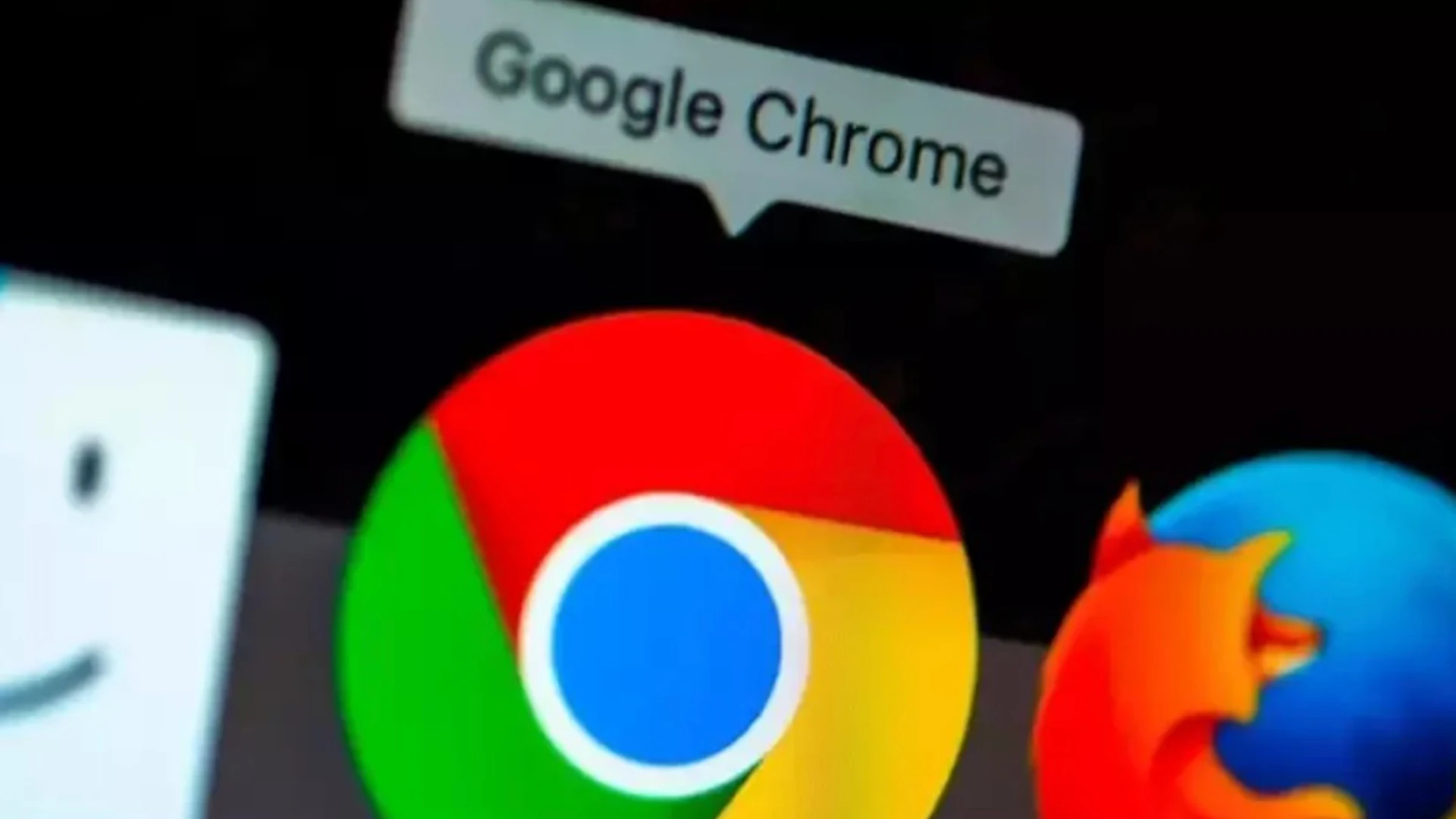Google Chrome is the top most popular browser globally, but its standard installer won’t work if you aren’t connected to the Internet or can’t access their servers. It includes all the files it requires to install Google Chrome offline because it holds all its files to install the browser.
Chrome’s installation program downloads files it needs to install the browser from the Internet using a small 2MB installation program.
The installer, however, will not run if you are setting up a new computer and do not have Internet access / Network Connectivity or if you have trouble connecting to Google’s servers.
In these situations, you can download a Google Chrome offline installer that contains all the files it needs to get the browser installed.
This installer will try to connect to the Internet when installing to download any updates, but if it fails to connect, the browser will still install.
These installers have their advantages as they can be downloaded from a machine with Internet connectivity and then used to install the browser on other devices you are setting up for the first time.
Another advantage is if you live under strict bandwidth limitations, you can use the Chrome 83 offline installer and install it on various PCs without re-downloading the update.

Download Google Chrome offline installer
To download the Google Chrome offline installer, or Chrome Standalone installer as they call it, follow these steps:
- Use this special URL when visiting Google Chrome’s download site.
- Click on ‘Download Chrome.’
- The Google Chrome offline installer will now be downloaded and will have a name similar to ChromeStandaloneSetup64.exe.

- Double-click on the ChromeStandaloneSetup64.exe [Chrome Offline Installer] executable to install the browser.
Once Chrome is installed and connected to the Internet, you should then click on the Chrome menu and select Help -> About Google Chrome to download any available updates and install them.