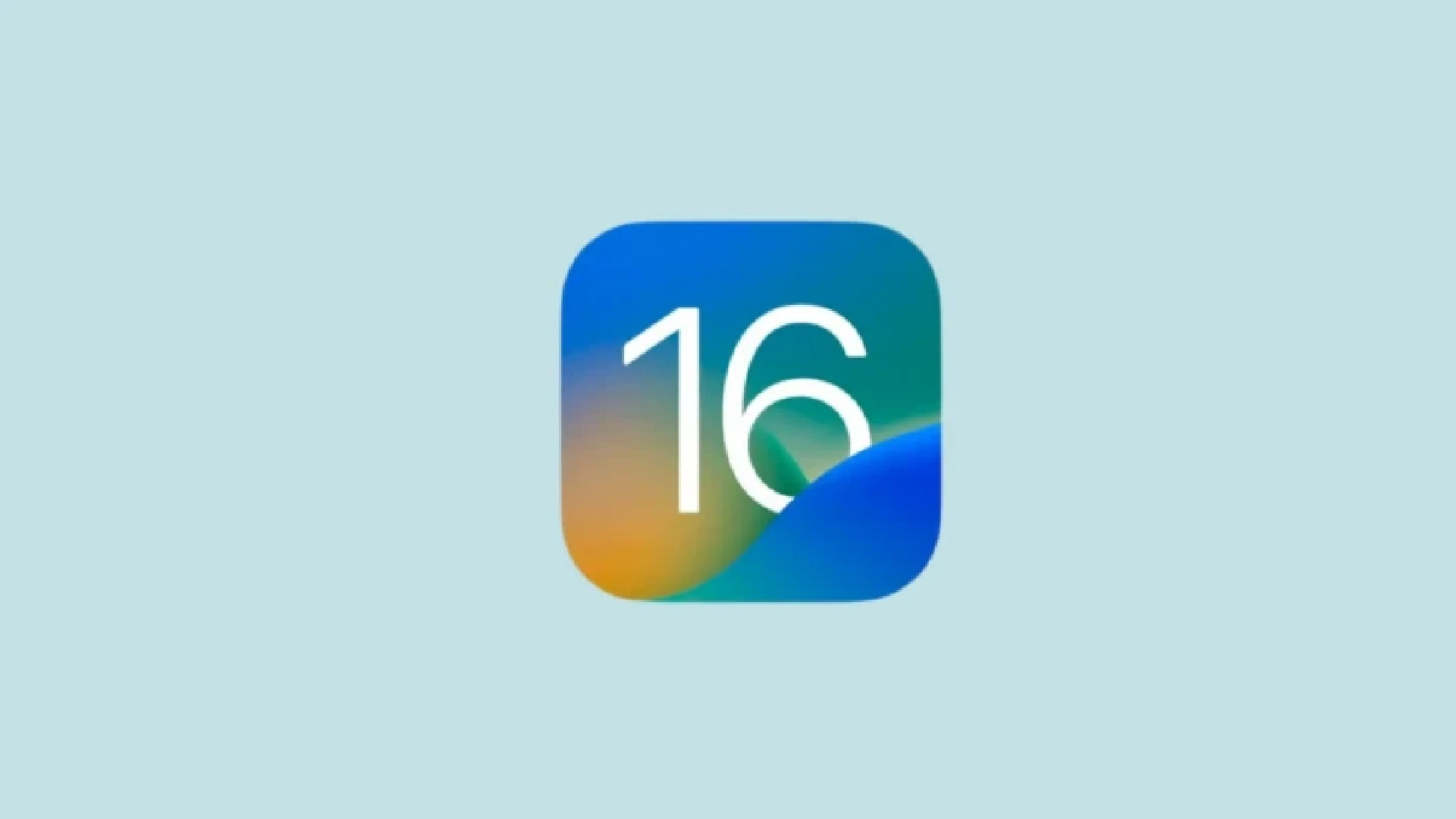Download iPadOS 16 Developer Beta 3:
- First, download and install the iPadOS 16 beta 3 profile using your Apple developer account.
- After that, download and install iPadOS 16 beta 3 like any regular iPadOS update. Open Settings → General → Software Update → Download and Install.
iPadOS 16 Developer Beta 3 is here, bringing impressive features and improvements like Stage Manager, support for External Display, Collaboration, and more. If you are a developer or just an enthusiast, I’m sure you are excited for the latest iPadOS version.
To help you, here is the complete list of supported iPads and the steps to download and install iPadOS 16 beta 3. Take a look.
- List of iPads compatible with iPadOS 16
- How to download iPadOS 16 developer beta 3 on iPad
- How to install iPadOS 16 developer beta 3 on iPad
iPadOS 16 compatible with iPads
- iPad Pro 12.9-inch (5th gen)
- iPad Pro 11-inch (3rd gen)
- iPad Pro 12.9-inch (4th gen)
- iPad Pro 11-inch (2nd gen)
- iPad Pro 12.9-inch (3rd gen)
- iPad Pro 11-inch (1st gen)
- iPad Pro 12.9-inch (2nd gen)
- iPad Pro 12.9-inch (1st gen)
- iPad Pro 10.5-inch
- iPad Pro 9.7-inch
- iPad (8th gen)
- iPad (7th gen)
- iPad (6th gen)
- iPad (5th gen)
- iPad mini (5th gen and later)
- iPad Air (4th gen)
- iPad Air (3rd gen)
Before you begin:
- iPadOS developer betas are buggy. To keep your current data safe, make sure to backup your iPad. This may be helpful in unfortunate circumstances.
- It would be best to install iPadOS 16 beta 3 on a secondary iPad (if available).
- Keep your Apple developer account ($99/yearly) details like email and password ready. You will need the account to download the iPadOS 16 developer beta 3 profile.
How to download iPadOS 16 developer beta 3 on iPad
- Visit developer.apple.com on your iPad.
- Scroll down and tap Download resources.
- Log in with your developer account credentials.
- Scroll down and tap Install Profile next to iPadOS 16 beta 3.
- Note: You may see a popup that says, ‘This website is trying to download a configuration profile. Do you want to allow this?’ Tap Allow.
- After closing on-screen popups, open iPad Settings and tap Profile Downloaded.
- Tap Install and enter your iPad passcode.
- Follow the next steps, which involve tapping Install twice.
- If you see a Restart popup, tap it. Even if you do not see this popup, manually turn off your iPad and turn it back on after a minute.
You have successfully installed the iPadOS 16 Developer Beta 3 profile. Next, the steps to download and install the latest developer version of iPadOS are the same as any regular version.
How to install iPadOS 16 Developer Beta 3 on iPad
-
- Open Settings → tap General.
- Tap Software Update.
- Tap Download and Install.
- Once the update file is downloaded, tap Install Now.
- After update installation, enter your iPad passcode and Apple ID password to finish the setup process.
Enjoy!
This is how you can download the iPadOS 16 Developer Beta 3 on your iPad. Plus, if you cannot download it over the air (steps above), you may use Finder on Mac for the same. Take it for a test drive and let us know the exciting finding of this iPadOS in the comments below.