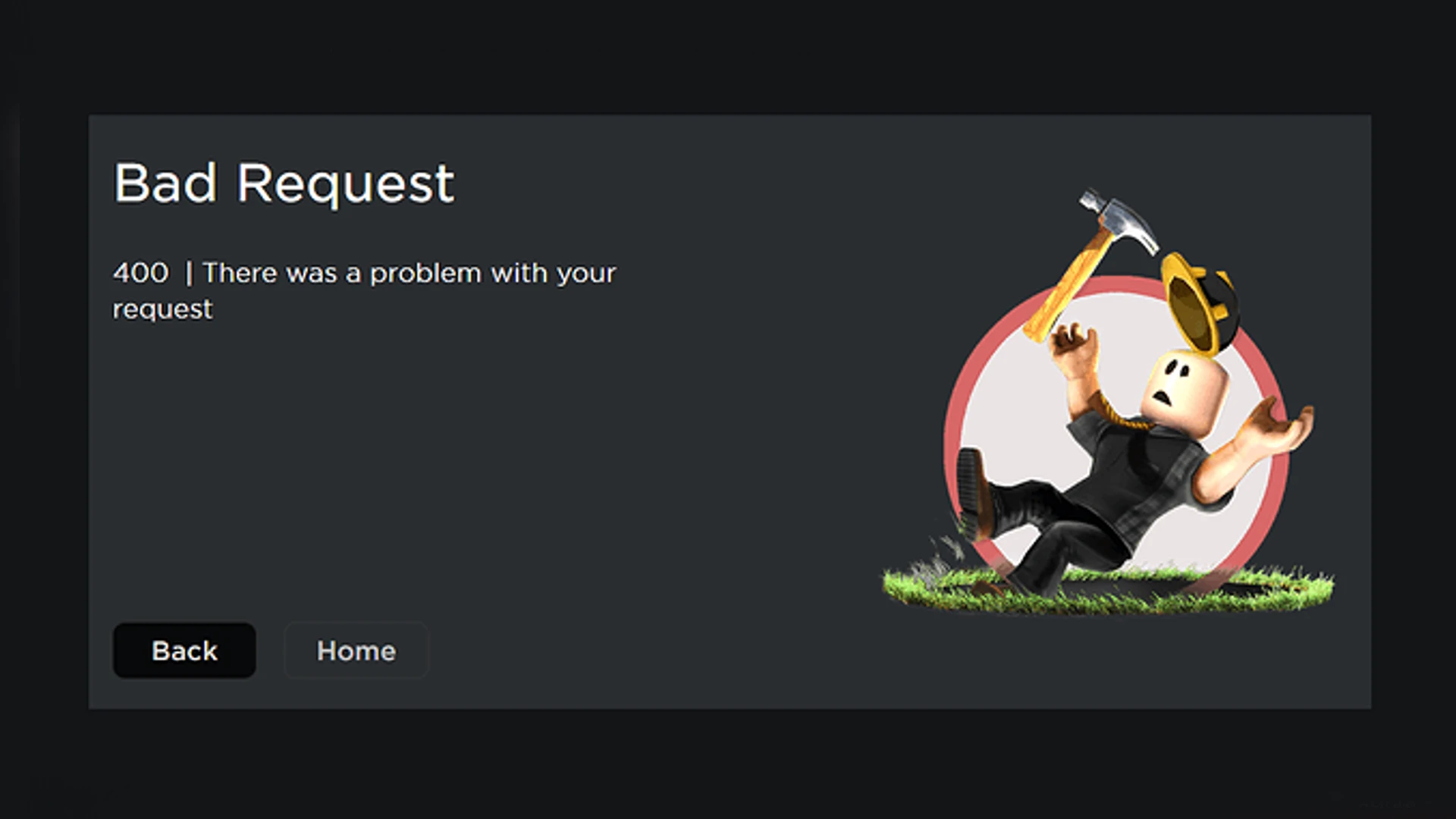Many PC gamers are reporting encountering the Roblox Error Code 400 with the Bad Request error description while gaming on their Windows 11 or Windows 10 machines. We offer the most suitable solutions for affected gamers to successfully resolve this error on their system in this post.
Bad Request
400 | There was a problem with your request
The error usually occurs when your PC attempts to communicate with the game server, but the request becomes invalid or incorrect. In essence, this is a client error that has something to do with the request a client has submitted before the server processes it. You can run into this error from any menu in Roblox, but mostly while trying to access any online resources, such as browsing a friend’s profile.
What does 400 mean on Roblox?
If you are receiving a 400 bad request error on Roblox on your gaming device, it simply means that a page is down for maintenance or you are experiencing a problem with your firewall.
Fix Roblox Bad Request Error Code 400 on Windows PC
If you have encountered the Bad Request – Roblox Error Code 400 on your Windows 11/10 gaming PC, you might want to try our recommended solutions presented below in no particular order and see if it helps.
- Reset Internet Options
- Clear Temp files
- Temporarily disable security software
- Check your Internet and Network connection
- Uninstall and reinstall Roblox
- Contact Roblox Support
Let’s take a look at the steps involved in every one of these solutions.
It is possible that the error in view is a hardware issue instead of a software problem. So, before trying the solutions outlined below, try changing the gaming device and see if the same issue appears on the screen. Restart your computer or laptop first, and then restart your internet device (modem/router) for good measure. If there is any Roblox server maintenance going on at status.roblox.com, check if the website/server is down – if this is the case, you’ll have to wait until the servers are back online and the issue should be resolved.
1] Reset Internet Options
This possible solution to the Bad Request – Roblox Error Code 400 on your gaming PC is mainly for Windows 10 users. You can perform this task by following the instructions in the guide on how to reset Internet Options.
2] Clear Temp files
In order to improve gameplay, temporary files and data are often stored on your gaming device. It is possible for this cached data to become corrupted over time. This can lead to issues with connectivity, freezing of the game, or slow or unsuccessful load times.
It is recommended that you clear your cache, as well as your Temp folder on your PC, to see if that fixes the error. Try the next solution if that doesn’t work.
3] Temporarily disable security software
An antivirus or firewall (especially from third-party vendors) can contribute to this issue. In order to rule out this possibility as a potential culprit, you can try disabling the antivirus and firewall. You can try again after disabling your security software on your device to see if the problem persists.
You can disable your security software by right-clicking the icon in the notification area or system tray on the taskbar (usually in the lower right corner of the desktop), choosing the option to disable or exit the program.
4] Check your Internet and Network connection
In this case, your gaming rig might be experiencing connectivity issues. You can troubleshoot and resolve general Network and Internet connection issues on your device. You may also need to perform a Network Reset to reset networking components & reinstall network adapters.
If applicable, you can uninstall your VPN software, reset your proxy settings, or disable/remove any proxy server on your computer. VPNs and proxy servers can interfere with one another.
5] Uninstall and reinstall Roblox
You will need to uninstall Roblox and then reinstall the game via Microsoft Store on your Windows 11/10 PC.
The next solution can be tried if the issue persists.
6] Contact Roblox Support
If you have exhausted all possible workable solutions and nothing has worked to resolve the issue, you can contact Roblox Support at roblox.com/Support as a last resort.
Here’s hoping this helps!
What is Error 404 on Roblox?
Roblox Error 404 – Page Not Found occurs when a URL leads to a page that cannot be found or does not exist. A user will often encounter this error when they try to access the profile of a terminated account or when they enter an invalid URL.
How do I allow Roblox through my firewall?
You can allow Roblox through your firewall if you have a third-party dedicated firewall or if you have Windows Firewall instead. See the instructions in the manual for more information. To allow or block a program in Windows Firewall, follow the instructions in the guide.