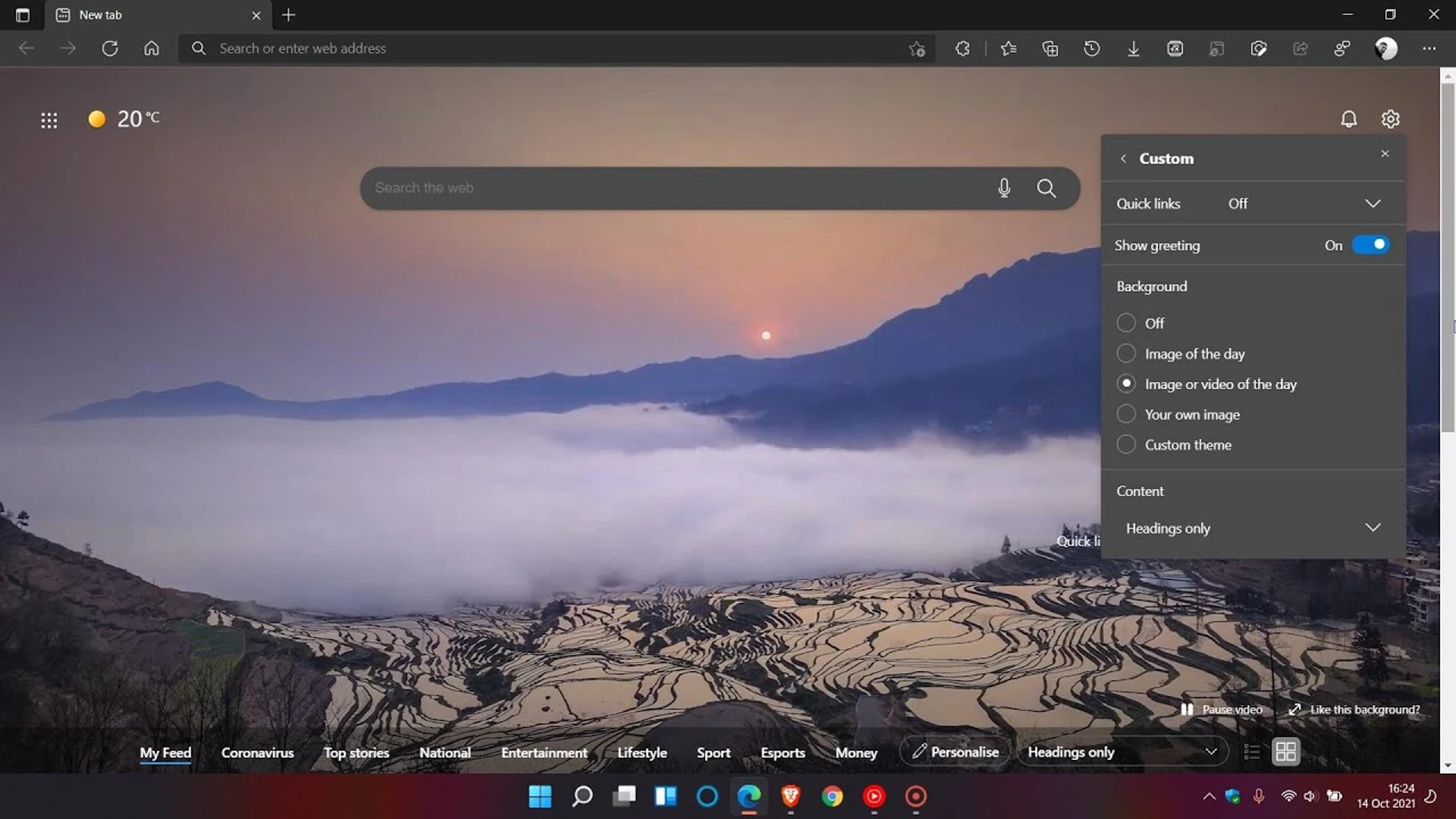When the background image in the new tab of the Edge browser interferes with your concentration or ability to focus on the items on the screen, disable it. Here’s how you can stop Edge from displaying Image or Video of the Day.
Stop Edge from showing the Image or Video of the Day
In the Edge image or video of the day, the browser’s background looks more animated and lively, but the video or image takes up the entire screen at the beginning of a new browsing session. There are some users who prefer a plain and simple tab background. Read on to learn how to disable this feature completely.
- Launch the Edge browser.
- Open a new tab.
- Open Page Settings.
- Expand the Custom tab.
- Uncheck Image or video of the day option.
Edge provides users with the option of choosing a Bing image of the day, a custom image, or not having an image appear at all. Users can now customize the new tab page in Edge browser by adding a video experience on the homepage.
Start the Edge browser. Verify that you are running the latest version of Edge (97 or higher).
By tapping the ‘+’ icon beside the currently open tab, a new tab will be opened in the browser. Page settings can be accessed by clicking the cogwheel icon in the upper right corner of the page.
Select the Custom tab from the list of options displayed.
The Background section can be found by scrolling down. Under it, you will find the Image or Video of the Day option.
Simply uncheck the box next to the option to disable the image or video of the day completely.
What is the Microsoft Photo of the Day?
You get a new photo of the day every day with this feature! That way, you can explore the world from the comfort of your own home. A short, interesting caption is included with every photo, as well as a link to the photographer.
Does Microsoft Edge have themes?
Certainly, you can create your own custom theme to change the look and feel of your browser and create a beautiful visual experience. In addition, you can also use them to distinguish between different accounts (home, school, and work).