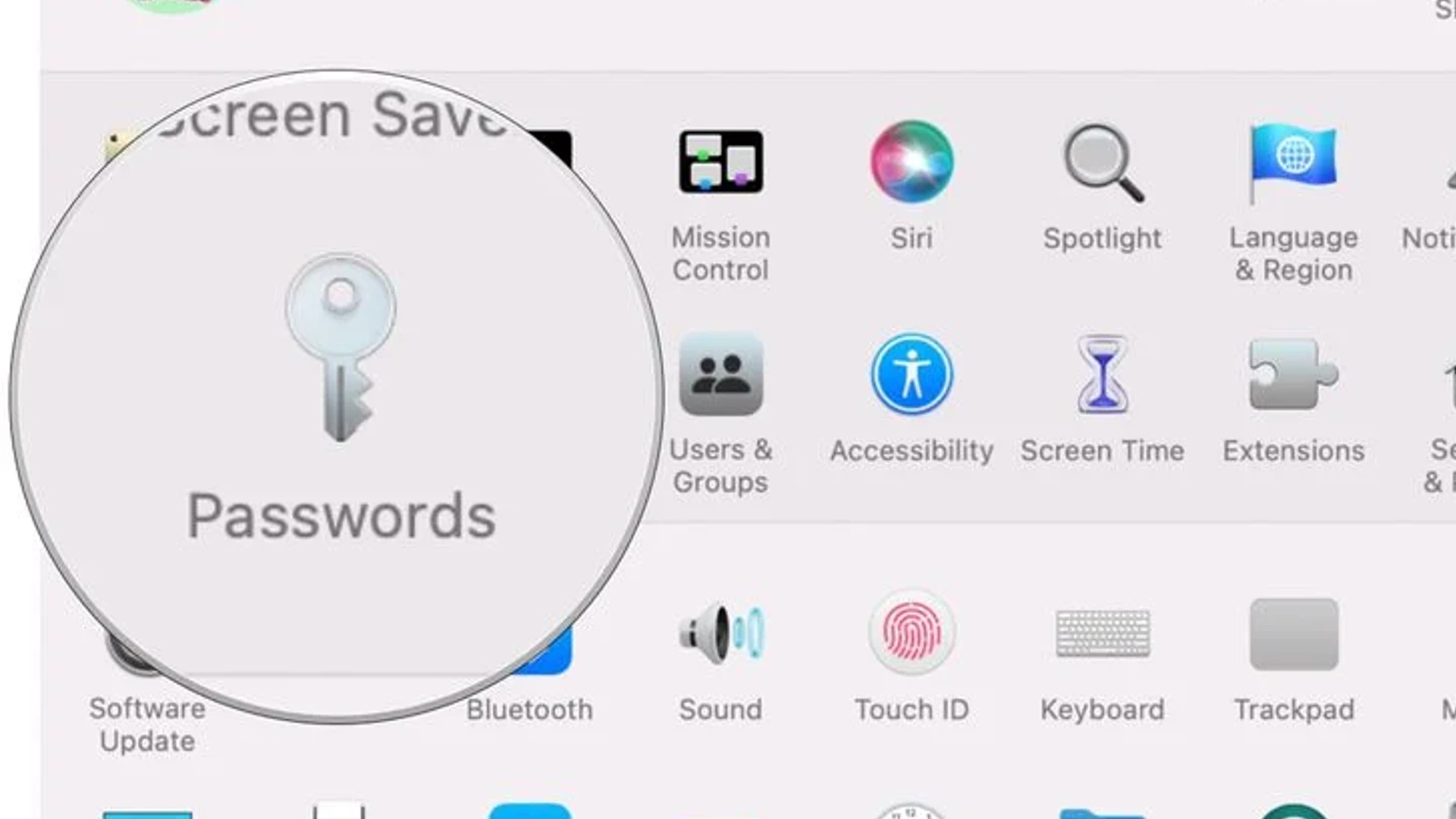Apple added the ability to add notes to account entries in iCloud Keychain in macOS Monterey 12.3, currently in beta.
Read through the article for details on how to do it.
With each new version of macOS, Apple makes improvements to iCloud Keychain to put it on equal footing alongside rival third-party password managers such as 1Password. In macOS 12.3, this tradition continues with the addition of Account notes.
An account entry can be enhanced with a note to remind you of something specific and important. For example, you might need to disable a browser content blocker to access an account login page on a certain website, in which case you can add a note about that.
Learn how to add notes to an account entry in iCloud Keychain on a Mac running macOS 12.3.
- Launch System Preferences from your Mac’s Dock, from the Applications folder, or through the Apple menu bar ( -> System Preferences…).
- Select Passwords in the preferences panel.
- Use Touch ID or enter your Mac password to unlock the passwords section of iCloud Keychain.
- Select an existing account entry from the alphabetical list (use the search field at the top if you like), then click Edit…. Alternately, click the + icon at the bottom of the column to create a new entry, enter a web URL, username, and password, and click Add Password. With the new entry selected, click Edit….
- Click inside the “Notes” field and enter your notes.
- Click Save.
Additionally, Apple has added the ability to add password notes to iCloud Keychain on iPhone and iPad. Check out our dedicated how-to for instructions on adding passwords in iOS 15.4.