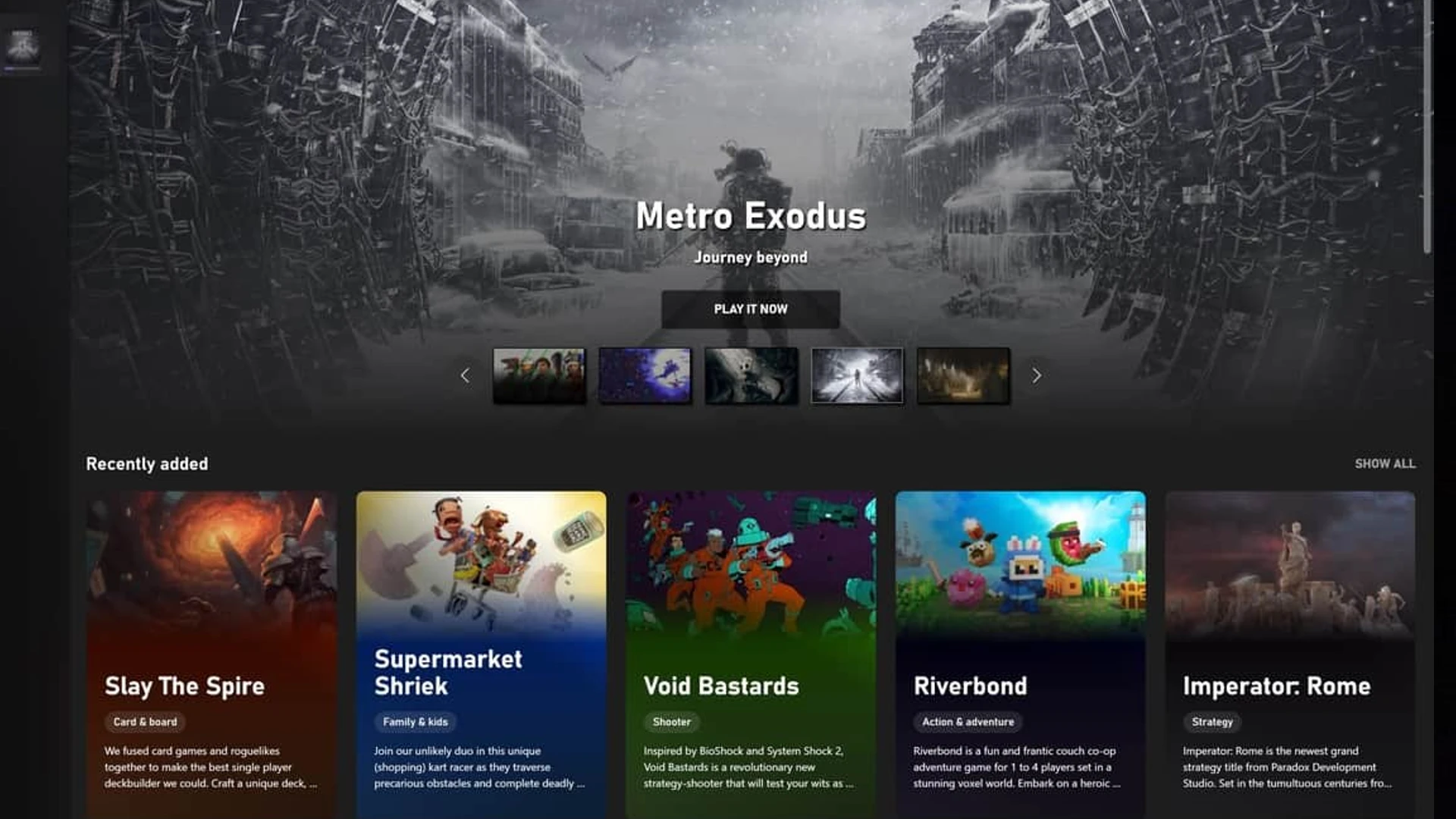Xbox One has a low-power mode in which it stays on with little power consumption and can run some background tasks in the background. In addition to turning on the Xbox One instantly, it also allows users to download games in the background.
This post explains how to download games on Xbox when it is turned off.
How to download games on Xbox when it is turned Off
Using this guide, you’ll learn how to set up power mode and remote features, then download the game from the Xbox website.
1] Setup Low Power State Mode and Remote features in Xbox
- Turn on the Xbox One
- Press the Xbox Guide
- Navigate to System > Settings > General > Power mode & startup
- Select the Power Mode dropdown by pressing the A button on the controller
- Switch to Instant-on and ensure storage is not turned off
- Next, go to Profile & system > Settings > Devices & connections > Remote features.
- Check the box to enable remote features.
2] Initiate Download from Xbox Website
Once the power mode is set, there are two ways to download the games. The first download should come from the Xbox Website, and the second from the console. The latter only works when you have a game already available in the queue that downloads on the release date.
- Go to Xbox One online Store.
- Open the game listing, and purchase if you need to
- Look for a green button on the game listing that says Install To. Click on it
- The popup will show two options: Console and PC
- Click on Console, and click on the download button.
Xbox Apps for PCs and mobile devices can achieve the same result.
I hope this guide has been helpful to you, and you can now download the games while your console is off. It’s obvious that you can only download with these settings and not without the computer plugged in. Make sure you don’t switch the switch off. Else, you will need to do it again.
How to Disable Xbox Games and Apps Auto Update?
Xbox settings allow you to update games, apps, and system updates automatically. You can, however, change the more convenient settings for you if you want to manually update them.
- Press the Xbox button to open the guide/
- Select Profile & system > Settings > System > Updates.
- Untick Keep my games & apps up to date.
The next time you want to update, you will need to manually check the app or game in the store.