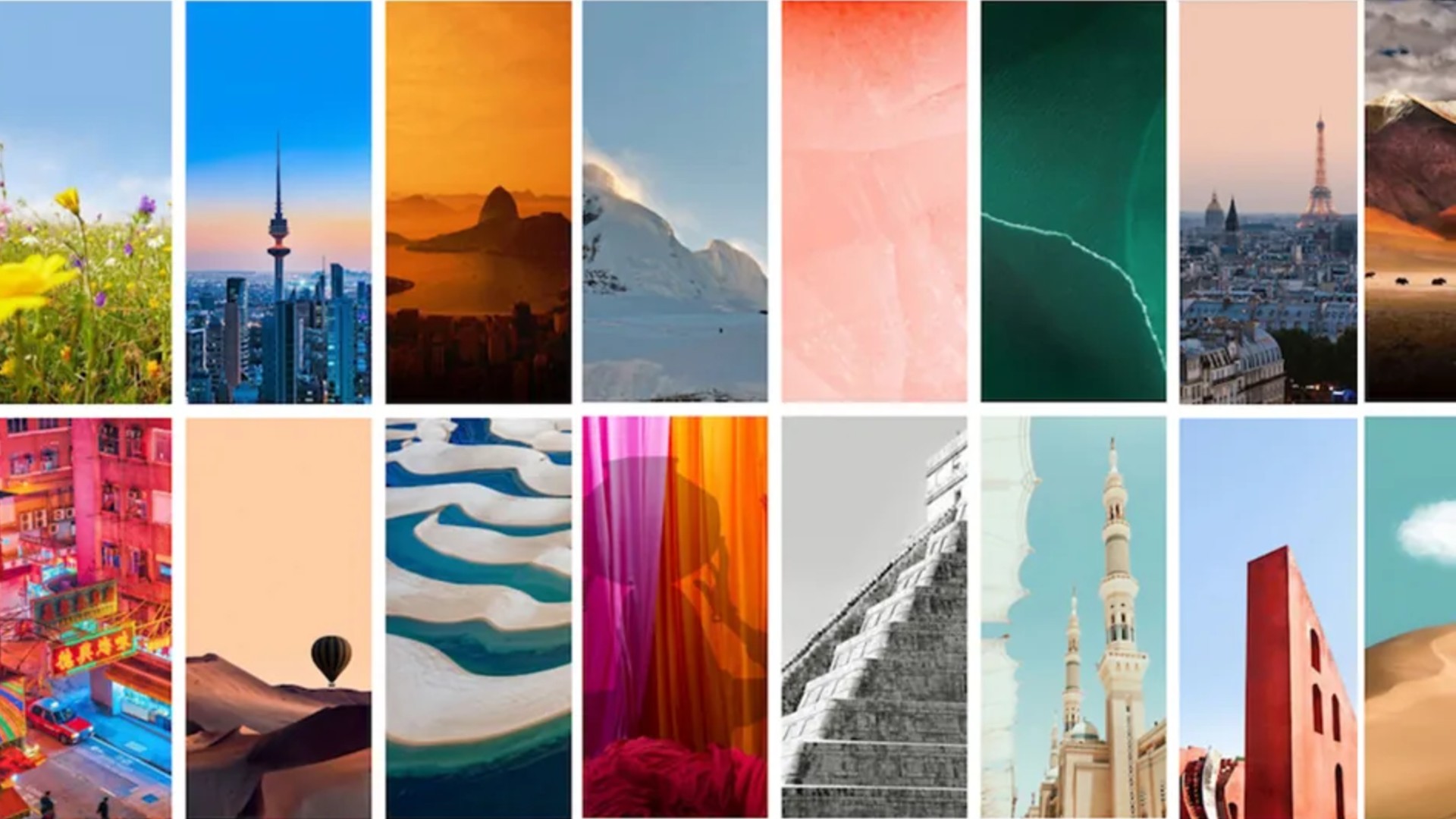Would you like to add a personal touch to your WhatsApp account? Here’s a secret: You can choose any background you want for your chat.
Here’s how to do it:
1. Navigate to your WhatsApp settings (the gear icon on the bottom right).
2. Tap “Chats.”
3. You will find the Chat Wallpaper button at the top of the next page.
4. Tap “Choose Light Mode Wallpaper” (or “Choose Dark Mode Wallpaper,” depending on what mode you are using).
5. Select the category of background you want. Choose from “Bright” to “Dark” to “Solid Colors” to “Custom Photo.” You can also choose from your phone’s gallery a custom photo. Verify that WhatsApp has access to your images in your phone’s WhatsApp settings. You might also receive a prompt in the app.
6. Choose the photo you want. WhatsApp will show you a preview image, which you can adjust to your liking.
7. Tap “Set” at the bottom right. The photo you chose will now appear on all your chat backgrounds.
Additionally, you can customize the chat background for each contact. To accomplish that:
1. Select the contact/chat thread for which you want to change the background.
2. At the top, tap the contact’s name.
3. Tap the “Wallpaper & Sound” option, marked by a pink icon.
4. Tap “Choose a New Wallpaper,” and you’ll be given the same options as above: Bright, Dark, Solid Colors, or a custom photo. Again, ensure you’ve allowed WhatsApp access to your pictures if you want to pick a custom photo from your gallery.
5. Adjust the image to your liking on the preview page.
6. Tap “Set” on the bottom right. The photo you chose will now appear as the chat background for that specific contact.