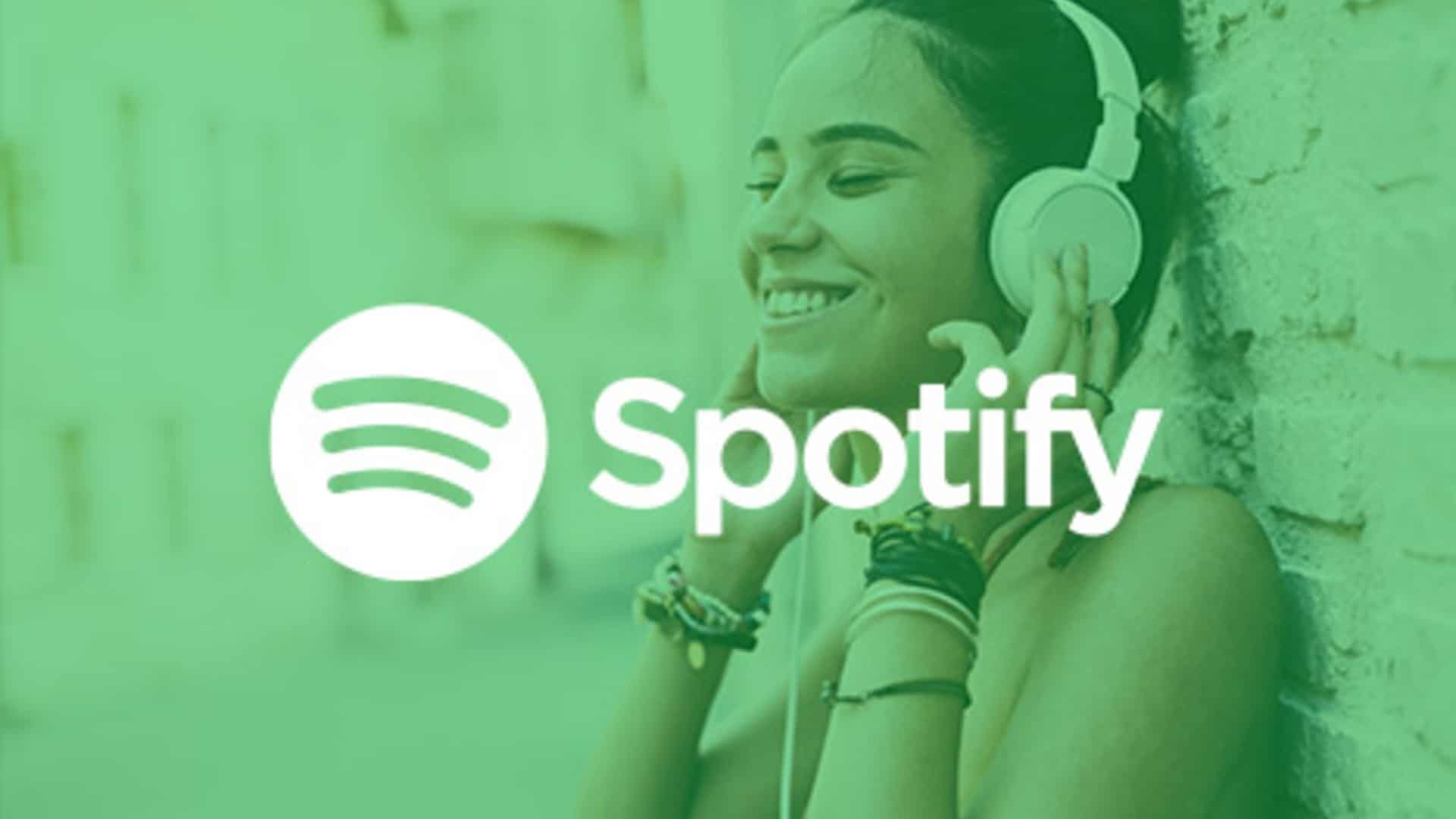Having to perform constantly for your Spotify followers is exhausting. Listen to all your guilty pleasures in a private session.
By default, what you’re listening to on Spotify is broadcasted to all your followers under friend activity on desktop — it’s that scrolling column on the right side of the app.
Spotify is my preferred form of social media because, wow, you can learn a lot about a person’s mood based on their listening habits (if you’re listening to Blonde, I will be texting you to check-in). Although I understand wanting some privacy because no one needs to know you’re listening to your crush’s playlist.
You can listen to music privately for as long as you like without your listening activity being displayed to your followers. You will not receive music recommendations based on the music you listen to in a private session. You can end a private session by closing the app or after a long period of inactivity.

You can listen to whatever you want in peace by following the steps below.
Create a private session on your desktop by these steps:
- Open Spotify
- Click the arrow in the upper right corner next to your profile name
- Select “Private Session”
Repeat these steps to end a private session.
Create a private session in the app by these steps:
- Open Spotify
- Tap “Home” in the bottom left-hand corner
- Tap the settings icon in the upper right corner
- Select “Social”
- Turn private session on by tapping the white circle next to “Private session.”
Repeat the steps or close the app to end a private session