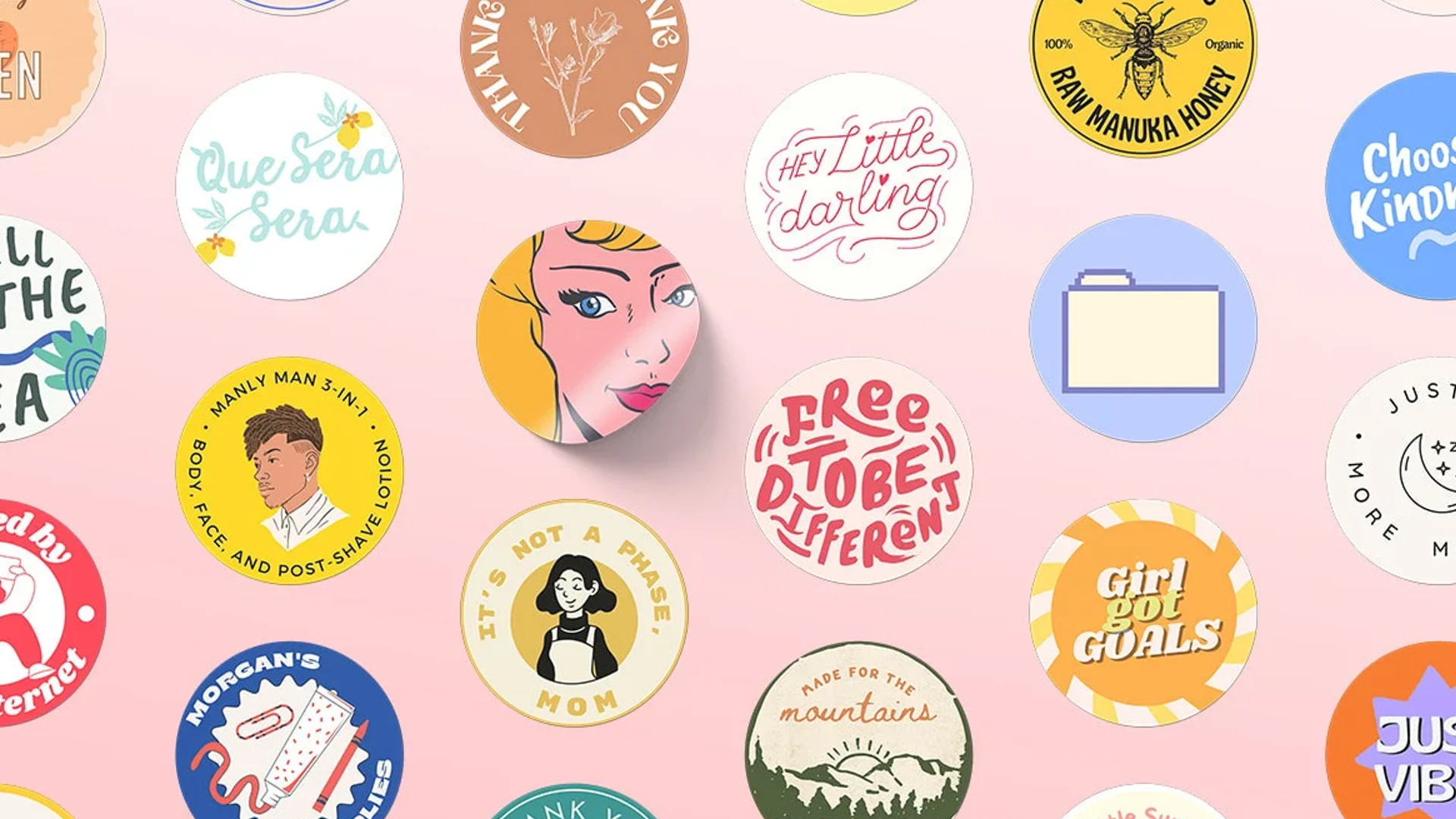With Canva, you can design your own outline stickers from photos with transparent backgrounds.
With the help of this quick tutorial, you will learn how to create your own custom stickers from photos in Canva. Firstly, remove the background of the photo. Next, add a thick white border around the photo, and then save the image as a transparent PNG file.
The steps are as follows:
Step 1: Add the Photo to Canvas
Create a new design in Canva, and then drag the photo from your desktop to the canvas.
Step 2: Remove the Image Background
You can instantly remove the background by selecting the image, clicking the Edit Image button, and choosing the BG Remover option. Save the changes by clicking the Apply button.
Step 3: Add a White Outline
When the photo is selected, choose Glow from the Shadows menu. The glow’s background color should be white, the blur should be 0 and the transparency should be 100%. You can now play around with the Size slider to get the thickness of the outline you desire.
Canva’s website allows you to perform these steps, but you can also do them by using the Canva app on your iPad or Android phone.