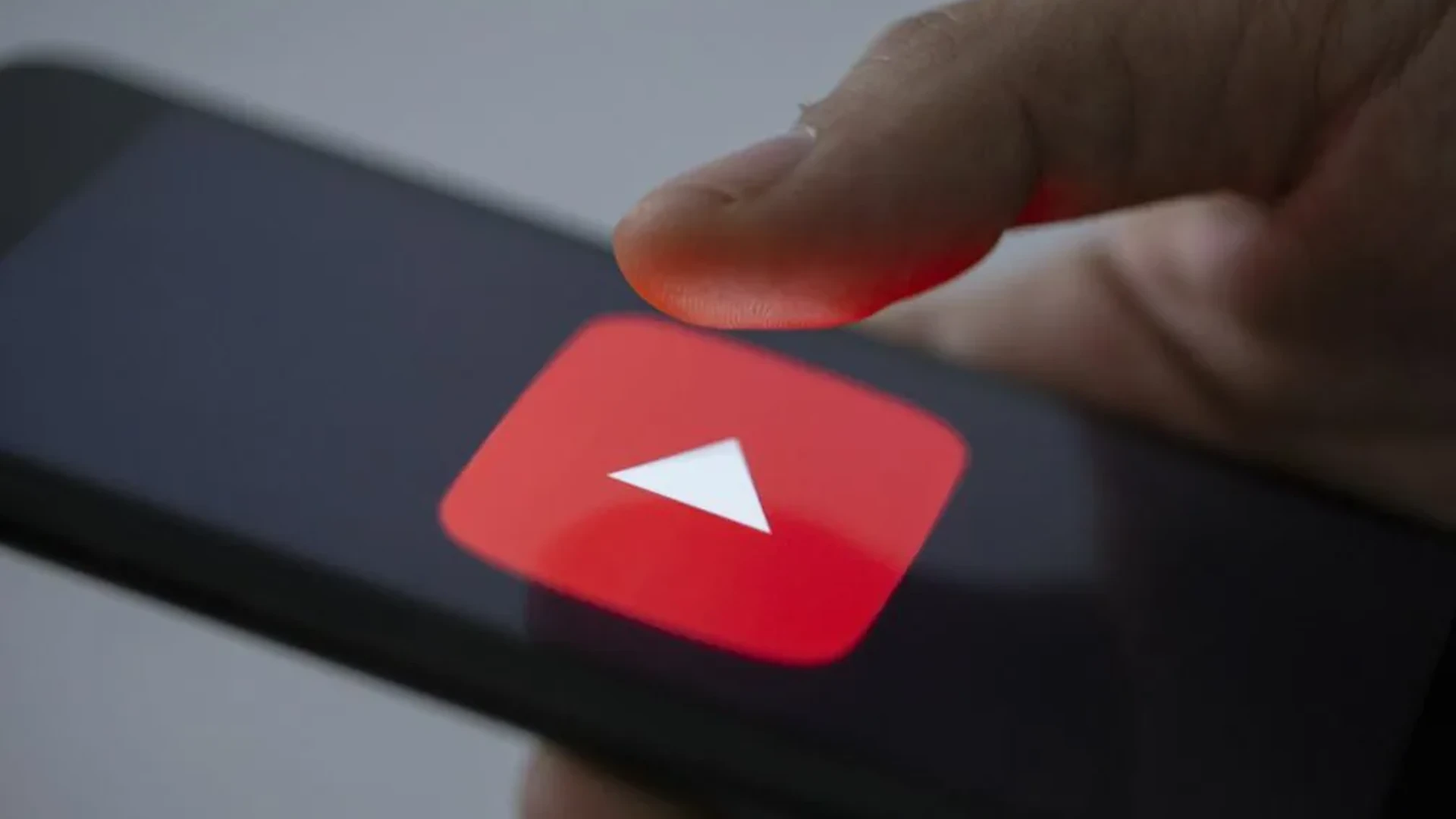YouTube is filled with misinformation and radicalisation rabbit holes, so following its breadcrumb trail of suggested videos isn’t a great idea. However, if you or a loved one insist on doing so – or are confident in your ability to oppose YouTube’s algorithm, Pied Piper – dimming its background by turning on its night mode could help reduce glare.
YouTube’s desktop website allows you to switch to dark mode. Here’s how.
- Open YouTube.
- Click on the profile icon in the top right corner if you’re logged in. If you aren’t logged in, click on the “⋮” vertical ellipsis in the top right corner. This will open a menu.
- Click “Appearance” (it will be next to a crescent moon icon). This will open another menu.
- Choose “Dark theme.” You can also choose “Light theme” if you want to switch back, or “Use device theme” if you want YouTube to conform to the rest of your computer’s theme settings.
Follow these instructions to turn on dark mode in YouTube’s mobile app.
- Open YouTube.
- Tap on the profile icon in the top right corner. This will open a menu.
- Tap “Settings,” then tap “General.”
- Tap the “Dark theme” toggle to turn the mode on or off.
YouTube’s night mode will do nothing to prevent your brain from falling into dangerous conspiracy theories. However, it might save your eyes some strain.