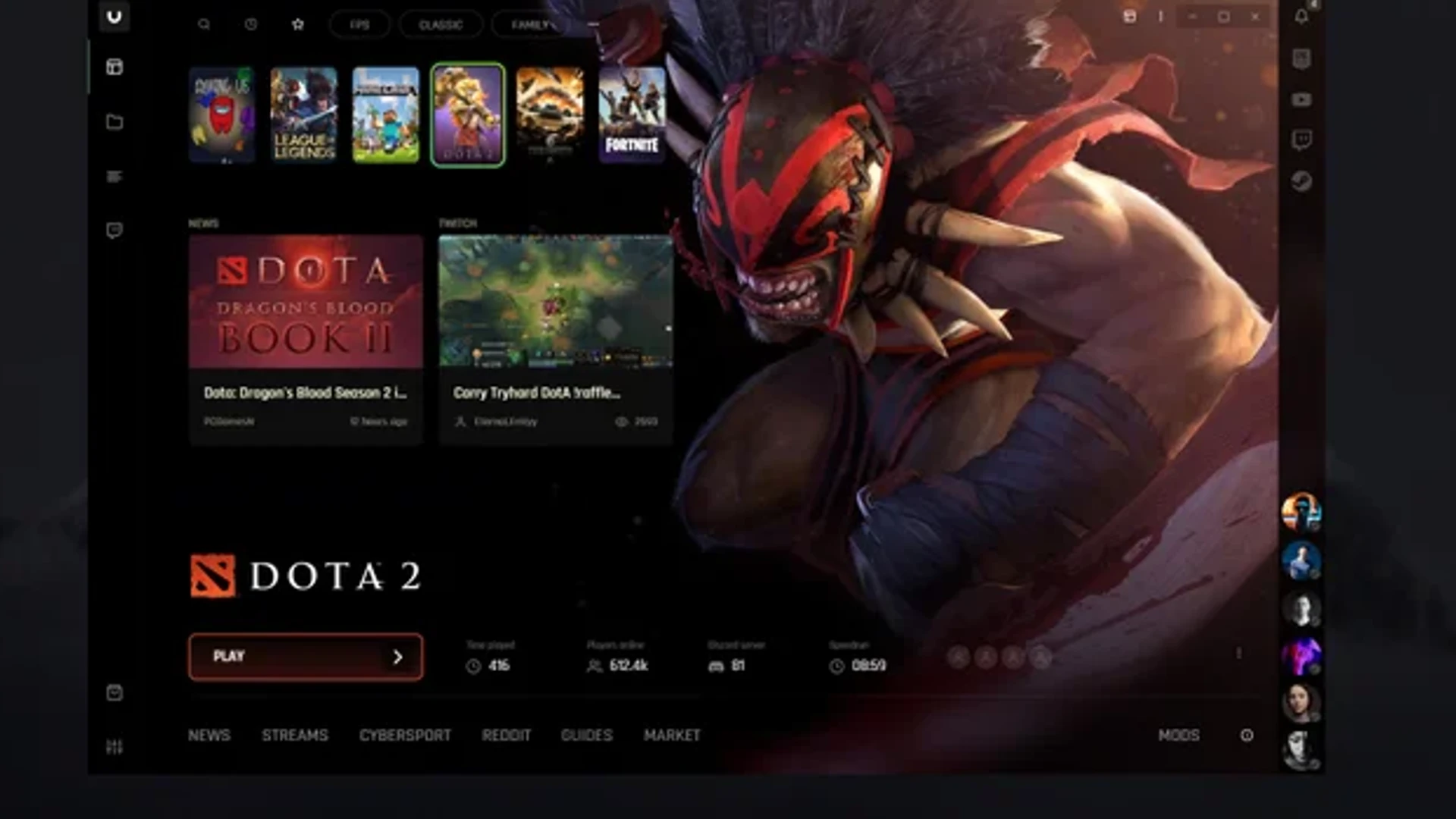- It’s taking longer and longer to download games as game sizes grow, so Steam downloads may be slowed down too
- Clear the download cache of the app if you face this issue.
- Changing the bandwidth limit resolved this issue within minutes.
- If the Steam download is slow, customizing the download region might help.
Windows 10 users use Steam to download games. Even though other platforms emerge from time to time, it remains the platform of choice for most gamers.
This is largely due to the abundance of games and massive titles available in the app store.
Despite the allure of buying the latest and greatest games, many users complain that Steam download speeds are extremely slow.
This is a major issue that affects the majority of the gaming community in one way or another. Is your Steam download slow? If so, we’ll figure out how to fix it.
The first thing we need to do is determine whether your speed is slow. This is usually determined by measuring your Internet connection in bits per second.
However, Steam downloads, like many other file downloads, are measured in bytes per second.
Multiply your Steam download speed by 8, and if the result is close to your connection speed, then you are fine.
How can I pick the fastest Steam download server?
There are several factors to consider:
- Server location – A server that is far away might have bigger latency thus causing the download to be slow.
- Load – If your selected server is in a high-activity region, this might negatively impact your download.
Steam errors can negatively affect your experience, so be sure to fix them as soon as possible.
Having insufficient space on your hard drive can also slow Steam patching, so make sure you have plenty of room to download games.
All of these issues can cause your Steam download to stop, thereby reducing overall download speed.
What can I do if the Steam download is so slow?
- Clear the download cache
- Hit the Windows key, type Steam, then open the first result.
- From the top-left corner of the window, click on Steam.
- Go to Settings.
- In the left panel, choose Downloads.
- In the right section, you will see a Clear Download Cache button at the bottom of the page. Click on it.

- A new window should appear. Hit OK and wait for the process to finish.
- Now re-login with your credentials and check if your download speed has increased.
This is the first thing you should try, since most Steam downloading problems with Windows 10 can be solved this way.
- Change the bandwidth limit
- Launch Steam then from the top left corner of the window click on the Steam option.
- Go to Settings.
- In the left panel, choose Downloads.
- Under Download Restrictions, you will see a Limit bandwidth to drop-menu.
- Set it to No Limit and click OK.
- Resume your download.
In some cases, your ISP’s bandwidth limit will not coincide with the bandwidth limit of your ISP, and this will affect your download speed. Follow the steps described above if you have a stable connection.
NOTE
If used on an unstable connection, you should set it to an appropriate value close to your ISP connection.
- Change the download region
- Launch Steam, then from the top-left corner of the window choose the Steam option.
- Go to Settings.
- In the left panel, choose Downloads.
- You should see a Download Region section with a drop-down menu beneath.
- Click on the drop-down menu and choose a different server.
- Click OK.
Steam has servers in multiple regions around the world. Steam automatically detects your region through the network.
Expert Tip: Some PC issues are hard to tackle, especially when it comes to corrupted repositories or missing Windows files. When you have trouble fixing an error, your system may be partially broken. We recommend installing Troubleshooting Tools, a tool that will scan your machine and identify what the fault is.
They can be cluttered or malfunction due to hardware problems, requiring you to change the location where the download is stored.
NOTE
A universal server that can work for everyone isn’t an exact science.
To determine which server will suit your needs best, you will have to experiment. Choosing one closest to your current location is a good place to start.
- Lower the Disk usage
- Hit the Windows key, type cmd, then right-click on the first result and choose to Run as administrator.
- Then, input the following command:WPR -cancel
- It’s worth mentioning that some users fixed the issue by disabling Connected User Experiences and Telemetry.
- To do that, just open cmd and type:stop-service diagtrack
- If you want to disable the start-up process as well, type:set-service diagtrack -startuptype disabled
Steam users are reporting slow download issues, and in some cases, high disk usage can be the cause. There are specific WPR items running in the background that are causing the issue.
- Disable your VPN or proxy
You may experience slow Steam download speeds if you are connected to a proxy server or VPN.
Be sure to disable any VPN or proxy service before downloading a game from Steam. This is only a temporary fix, since you will need to re-enable the secure tunnel once the download is complete.
You may want to consider investing in a premium VPN service that uses modern VPN protocols, which minimize damage to your download speed.
If you stay connected to a VPN server, you can even disable encryption, but that won’t help keep your online privacy safe.
What browser can I use to get the smoothest experience on Steam?
There is a quick solution you can use if you don’t have the time to go through complex troubleshooting steps.
Opera GX, the world’s first gamer-oriented browser, allows you to download files faster than regular browsers.
Opera’s parallel downloading technology breaks up files into smaller chunks.
The smaller chunks are then downloaded simultaneously. Install Opera GX on your computer if you want to enjoy fast Steam download speeds.
Some solutions are simpler and others more complex.
You’re welcome to try the ones you’re most comfortable with and let us know how it went for you by commenting below.
Still having issues? Use our Replace Tool to resolve them.
Frequently Asked Questions
- How do I fix slow download speeds on Steam in Windows 10?
- Is Steam free to use?
- Why is Steam so slow?