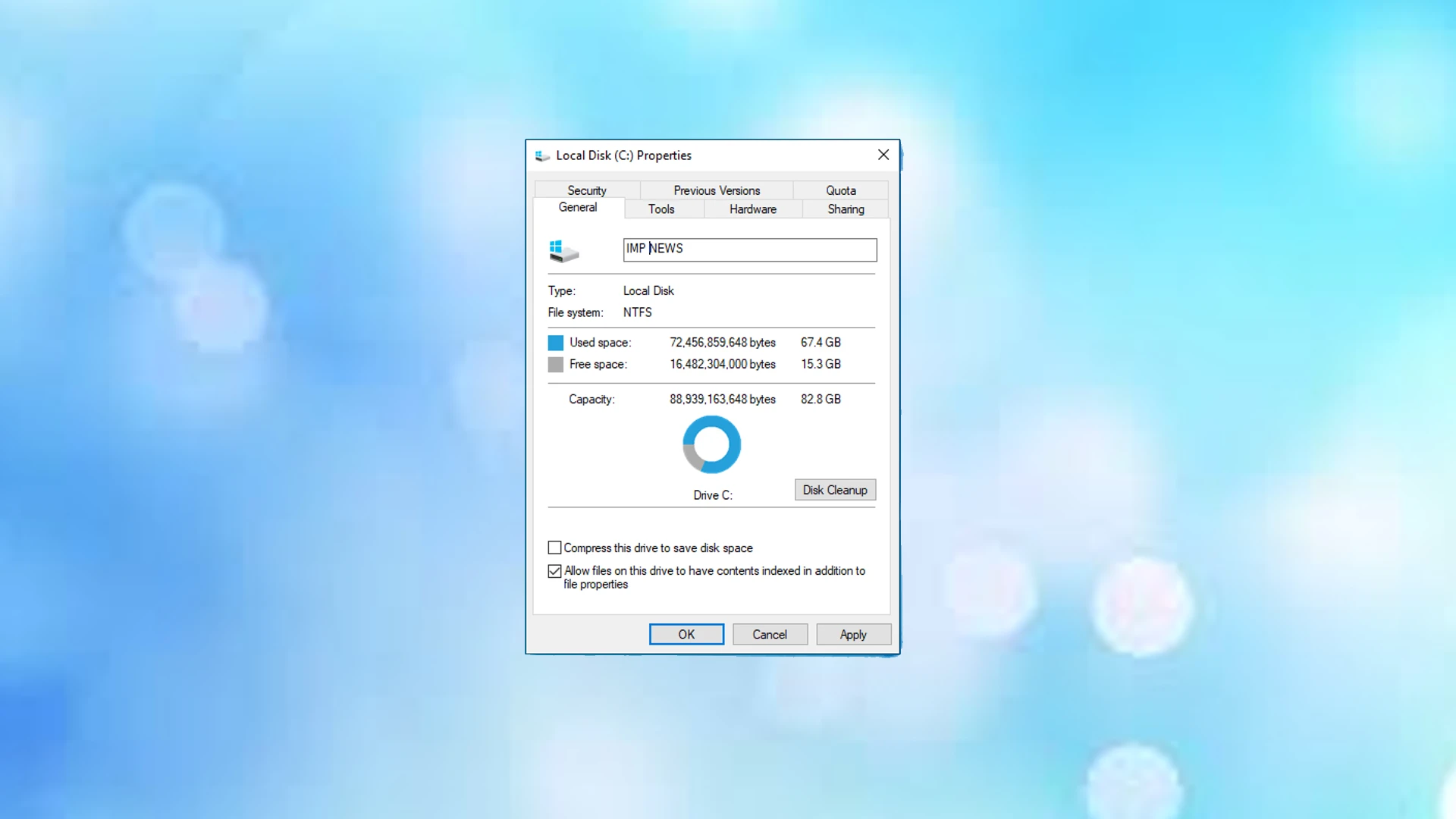While executing certain commands in the Command Prompt, you may receive a message that says “Enter the current volume label for drive C.” The message is self-explanatory. You are being prompted by Windows to enter the volume label for Drive C. This is not a drive C-specific message. The message may appear when executing some commands in cmd on any drive partition. Windows is unable to locate the volume label of a particular drive when this issue occurs. Fixing this issue is simple. Simply enter the volume label of the drive on which you are performing actions. We will learn how to find the volume label of a drive in this article.
What does the Current volume label mean?
Volume labels are names assigned to storage devices. Whenever you see the current volume label message after executing a command in the Command Prompt, Windows is asking you to enter the volume label of the drive on which you are performing the operation.
According to their needs, users can define a volume label for a storage medium.Users can define a volume label for a storage medium as per their requirements. In some cases, assigning a volume label to a partition of a hard drive or to an external storage device is useful. If you use a drive partition only for official files and confidential data, you can name it accordingly. You can assign a unique volume label to each of your pen drives if you have more than one of the same brand. It will make it easier for you to identify the drives.
The term Drive Letter should not be confused with the term Volume Label. Both of these terms are different from each other. In contrast, a drive letter is an English alphabet assigned to a storage device or a drive partition, while a volume label is a string or name you can assign to a storage device or a drive partition.
Enter current volume label for drive C
The following two methods will help you find the volume label of drive C or another drive partition or storage device:
- The Command Prompt can be used
- By opening the File Explorer
Let’s examine these methods in more detail.
How do I find the label for a drive?
1] How to find the drive label by using the Command Prompt
Command Prompt is a command-line tool in Windows and other operating systems. It is used to execute several commands. You can use Command Prompt to find the label of the drive on which you are performing actions.
The following steps will guide you on this.
Click on Windows Search and type cmd. After that, click on the Command Prompt app from the Search Results.
Type the following command and hit Enter.
vol c:
When you press Enter, Windows will show you the volume label and the volume serial number for drive C. In the above screenshot, you can see the volume label for drive C is Windows.
Similarly, you can find the volume label of other hard drive partitions and external storage devices connected to your computer. For this, you have to replace the drive letter c in the above command with the letter of the drive on which you want to perform actions.
2] How to find drive label by opening the File Explorer
If you do not want to use the Command Prompt, here is an easy way to find the drive labels. Open the File Explorer and select This PC from the left side. After that, you will see the drive labels along with the drive letters.
The above screenshot shows the drive labels and the drive letters for different partitions of a hard disk. If we talk about the drive H, Google Drive is the drive label and H is the drive letter. The same thing applies to the rest of the drive partitions.
How do I change the volume label on a drive?
You can change the drive label for a specific drive partition or external storage device. You will need an administrator account in order to accomplish this.
Follow the steps below:
- Open File Explorer and select This PC from the left side.
- Right-click on the drive, the label of which you want to change, and select Properties.
- Select the General tab and write the name for your drive.
- Click Apply. You will get a prompt asking you for administrative permissions, click Continue.
- Now, click OK.
How do I find the current volume label for drive C?
You can find the current volume label for drive C by entering a command in the Command Prompt. Press Win + R keys to launch the Run command box. After that, type cmd and click OK. This will launch the Command Prompt. Now type the following command and hit Enter.
vol c:
If you run the above command, you will see the volume label and the volume serial number of drive C.
The C drive’s current volume label can also be viewed in File Explorer. The name displayed before the drive letter in File Explorer is the volume label. The same can be viewed in the General tab of the drive properties.
Hope this helps.