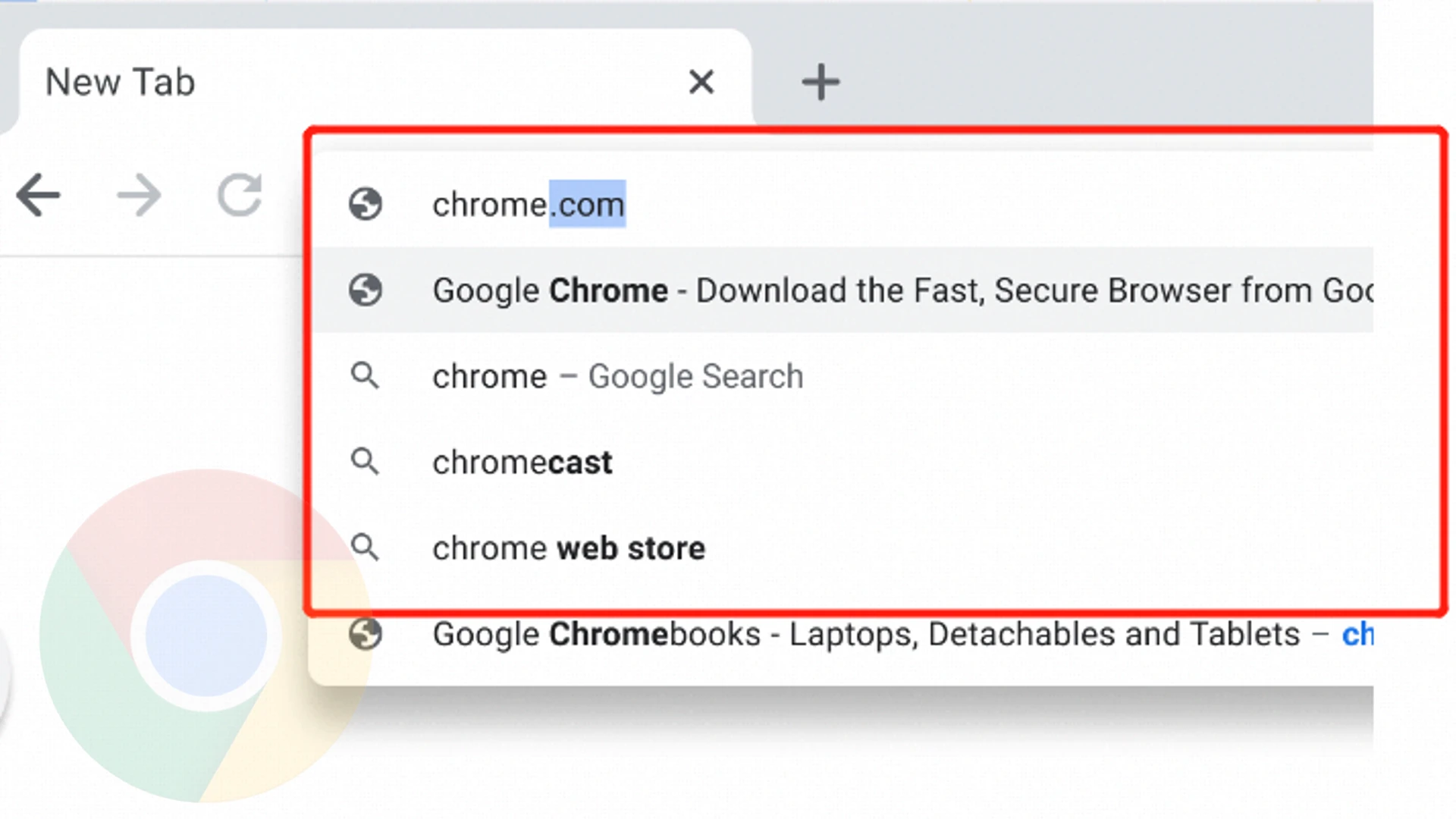In Google Chrome, when you start typing something into the search bar, it immediately suggests nearest probable options that have either been searched previously by other users or have been searched by you at some point. This can sometimes be helpful, but in most cases, it can be extremely frustrating. Google Chrome browser, however, has a setting that allows you to stop suggestions from appearing in your search bar.
One perk of turning off suggestions is that it will help you declutter your search bar. Additionally, it helps you to focus on what you are searching for and not get distracted by other topics.
Google Chrome also offers the option to disable autofill, just like disabling search suggestions. In this way, you can prevent accidentally saving passwords on computers that are not your own. Let’s look at how you can do that.
How do you turn off search suggestions on Chrome?
- Click on the three dots on the top right corner of your chrome browser
- Click on “Settings” in the dropdown
- Select and click on “Sync and Google Services”
- Scroll down and turn the toggle off for the “Autocomplete searches and URLs” option
When you’re done with this, you’re good to go. With the toggle turned off, Google will no longer prompt you when you start typing something on the status bar.