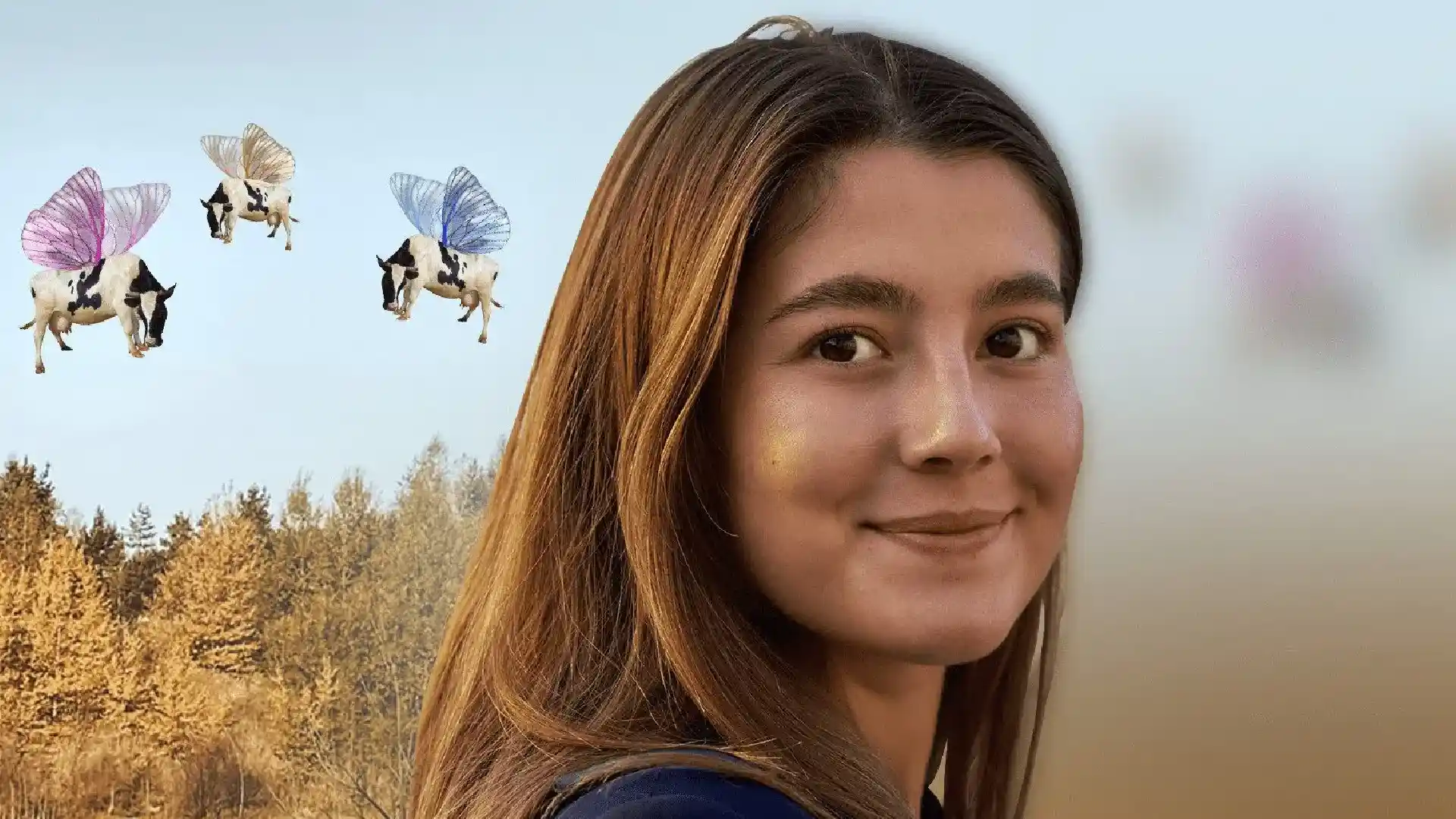Google has announced the introduction of AI-generated backgrounds in Google Meet, which is currently under testing in Google Workspace Labs. This new feature allows users to apply AI-generated backgrounds to their videos during a meeting, offering a range of categories and options to choose from. Here’s a step-by-step guide on how to use AI-generated backgrounds in Google Meet.
How to Use AI-Generated Backgrounds in Google Meet
Step 1: Go to meet.google.com and select a meeting.
Step 2: Click on the “Apply visual effects” icon located at the bottom right of the preview, and then click on “Generate a background.”
Step 3: Type a prompt that describes the background you desire.
For example, you can input “Luxurious living room interior” or “A magical sunny forest glade.”
Tip: To achieve better results, include details such as the style or mood, setting, and objects in your prompt. For instance, you can type “A cozy coffee shop with flowers.” You can also choose a style to customize your background image.
Step 4: Click on “Create samples” to view a selection of background images that match your prompt.
Once you see the samples, you can modify your prompt by clicking on it at the top of the right panel, make any necessary edits, and click on “Create other samples” to generate more background images.
Step 5: Select the image that you wish to use as your background during the meeting.
Step 6: Click on “Close” to exit the “Generate a background” setup.
Users also have the flexibility to change their backgrounds while in a meeting. They can find this option under the “Apply vision effects” menu, represented by three dots. Here’s a guide on how to use AI-generated backgrounds in Google Meet during a meeting.
How to Use AI-Generated Backgrounds in Google Meet During a Meeting
Step 1: While in a meeting, click on the menu with three dots located at the bottom right of the screen.
Step 2: Click on “Apply vision effects.”
Step 3: Select “Generate a background.”
Step 4: Type a prompt describing the desired background.
For instance, you can input “A futuristic cityscape at night.” You can also choose a style to personalize your background image.
Step 5: Click on “Create samples” to view background images that match your prompt.
If needed, you can change your prompt by clicking on it at the top of the right panel, make any modifications, and click on “Create other samples” to generate additional background options.
Step 6: Select the image that you want to use as your background during the meeting.
Step 7: Click on “Close” to exit the “Generate a background” setup.
It is important to note that Google’s Workspace Labs privacy policy for personal accounts states that “human reviewers read, annotate, and process your Workspace Labs data” to enhance the features. Additionally, the Workspace Labs program is currently available to trusted testers in US English only.
With AI-generated backgrounds, Google Meet users can now customize their video call experience and add a touch of creativity to their meetings.